AB Sciex Analyst
Analyst is the data acquisition software for AB Sciex QTrap, triple quadrupole (formerly QStar), and TripleTOF LC/MS/MS Systems. There are several options available for processing raw data into peak lists for searching with Mascot.
Mascot Distiller can open the original Wiff files or the mzML files exported by the AB Sciex MS Data Converter. Mascot Distiller can be used as a data import filter by Mascot Daemon for batch processing of files and it provides comprehensive support for quantitation.
MS Data Converter is the AB Sciex command line utility to export peak lists in mzML and MGF formats. An MGF file is the most compact format for submission to Mascot. The mzML format is more verbose, but can be opened in Mascot Distiller for searching, de novo sequencing, and quantitation. For searching batches of files, the MS Data Converter can be used as a data import filter in Mascot Daemon 2.5 and later.
mascot.dll is an Analyst "script" that can be invoked from within Analyst or used as a data import filter by Mascot Daemon 2.4 and earlier. This utility is no longer developed by AB Sciex and may fail to process Wiff files from newer instruments.
Mascot Distiller
Mascot Distiller can be used to browse Wiff files, and process them into high quality peak lists that can be saved or submitted direct to a Mascot Server for searching. With the appropriate Distiller Toolboxes, the search results can be imported back into Distiller for further examination or used as the basis for quantitation. If the optional Mascot Daemon Toolbox is installed, these processes can be automated using Mascot Daemon.
With high resolution data from a 5600, peak picking in Distiller can be slow because of the large number of scans, each of which has a very large number of data points. An alternative is to use the AB Sciex MS Data Converter to perform the peak picking, saving the centroids to an mzML file that can be opened in Distiller, as described above.
If you prefer to work from the Wiff files, suitable peak picking options for 5600 data are here: 5600.opt. You may wish to change the maximum charge state for precursors; the higher this setting, the longer peak picking will take. The peaks in individual MS/MS spectra can be weak, making it difficult for Distiller to fit isotopic distributions, and you may find you get better database search results by selecting to pick individual peaks in the MS/MS scans, rather than complete isotope distributions: 5600_SPP.opt.
Some degree of isotopic resolution is essential for good quantitation. If you plan to use QTrap data for MS-based quantitation, such as SILAC, 18O, or ICAT, isotopic resolution can be obtained by using Enhanced Resolution (ER) scans. Typically, there will only be one or two ER scans for each precursor, compared with many survey scans across the elution profile, but the advantage of getting isotopic resolution outweighs this. Compare these scans from a 4000 QTrap for a precursor in an 18O experiment.
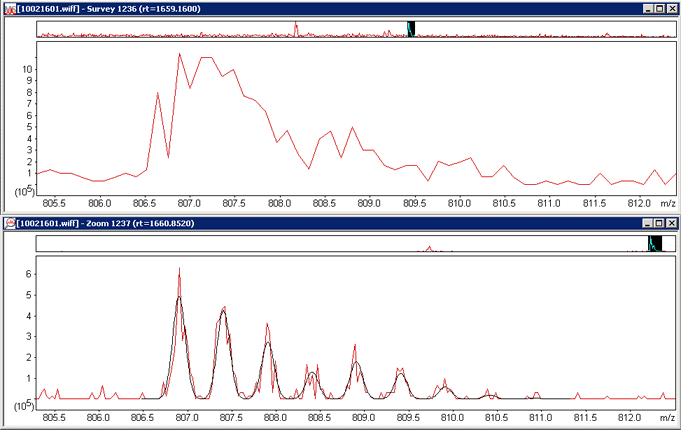
Without isotopic resolution it is not possible to deconvolute the overlapping isotope distributions with any reliability. While an ER scan may be a one-shot measurement, it enables a calculated distribution (in black) to be fitted to the experimental data (in red) giving confidence that the true relative peak areas are being measured. Distiller processing options for this particular file were qtrap_zoom.opt. The choice of whether to use survey or ER scans for quantitation is an option in the quantitation method.
MS Data Converter
The MS Data Converter is a free download from AB Sciex. It supports both Wiff files and TOF/TOF data stored in an Oracle database. Output can be a simple MGF peak list or an mzML file containing a fairly complete representation of the raw data.
Note that the system requirements for MS Data Converter specify Windows XP or Windows 7 SP1. We have been unable to get it running on Windows 8 and later.
For rapid peak picking, the converter exports the centroids determined by the instrument software during acquisition. For Wiff files, there is also an option to use the peak picking algorithm from ProteinPilot. This gives particularly good results on TripleTOF data. If you plan to use Distiller for quantitation, but would like to have the ProteinPilot peak list for the database search, this can be achieved by exporting the data as an mzML file. You cannot choose to peak pick the MS/MS scans and keep the survey scans as raw profile data, so this means that the survey scans are also exported as centroids, and must be uncentroided by Distiller. This is not ideal, but does not create any noticeable problems in the examples of 5600 data that we have studied.
The command line to convert a Wiff file to an mzML file with ProteinPilot peak picking will be similar to this:
AB_SCIEX_MS_Converter.exe WIFF C:\tmp\fraction_42.wiff -proteinpilot MZML C:\tmp\fraction_42.mzml
(Remember to use double quotes around the file paths if they include any spaces.) When the mzML file is opened in Distiller, you need to choose processing options that uncentroid the survey scans but take the existing centroid values from the MS/MS scans, for example mzml_centroided.opt.
The converter also allows profile data to be exported to an mzML file. You can open the exported mzML file in Distiller, but it is usually better to work with the original Wiff file.
The MS Data Converter can be used as a data import filter in Mascot Daemon 2.5 and later. This enables batch automation of peak picking and search submission
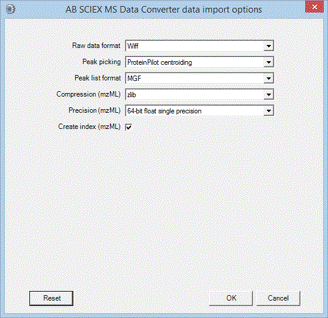
mascot.dll
The latest version of the Mascot script for Analyst can be downloaded here:
- mascot.dll 1.6b27 for Analyst QS 2.0, 1.4.x, and 1.5.x (112 kB).
- mascot.dll 1.6b27 for Analyst QS 1.1 (113 kB).
Before installing mascot.dll, you should verify that Analyst has the latest hot fixes applied.
Interactive Searching
When used interactively, the Mascot script performs data reduction of MS and MS/MS data, creating a Mascot Generic Format (MGF) peak list, and invoking a Mascot search form with the peak list file pre-selected. The Mascot server can be either the public web site or an in-house server.
Full details of the dialogs and options can be found in mascot.doc, which is copied to the Analyst help directory during installation. Briefly, the available options depend on the contents of the active Analyst pane at the time the script is invoked. (NB The display must be the standard ‘TIC’ display, not IDA Explorer).
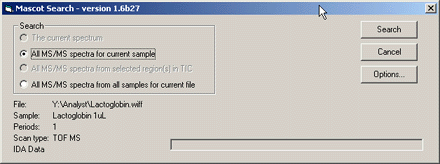
- The current spectrum If the active Analyst pane is a centroided spectrum, (either MS or MS/MS), this option can be used to search just that spectrum
- All MS-MS spectra in the file This option can be used to perform time domain processing of all the MS/MS spectra from a single sample. That is, MS/MS spectra from the same precursor, eluting within a specified time interval, will be summed together
- All MS-MS spectra from selected region in TIC If the active Analyst pane is a TIC that contains a selected region, this option can be used to perform time domain processing over just the selected region. This can speed up the processing time if only a portion of the run is known to contain useful data
- All MS-MS spectra from all samples This option can be used to perform time domain processing of all the MS/MS spectra for all samples in a multi-sample WIFF file
Clicking on the Options… button displays the processing options for data reduction. Tooltip help is provided for most options.
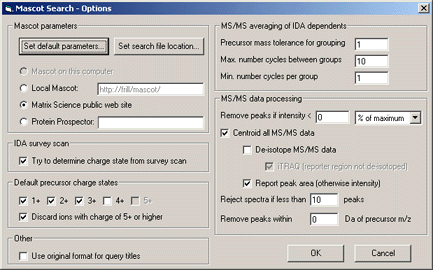
The ‘Set default parameters’ button displays Mascot ‘Set Defaults’ form , allowing you to define default search form settings.
Note: If you are processing iTRAQtm data, and choose to ‘De-isotope MS/MS data’, make sure you also choose ‘iTRAQ (reporter region not deisotoped)’.
All trade marks and service marks belonging to AB Sciex are hereby acknowledged.