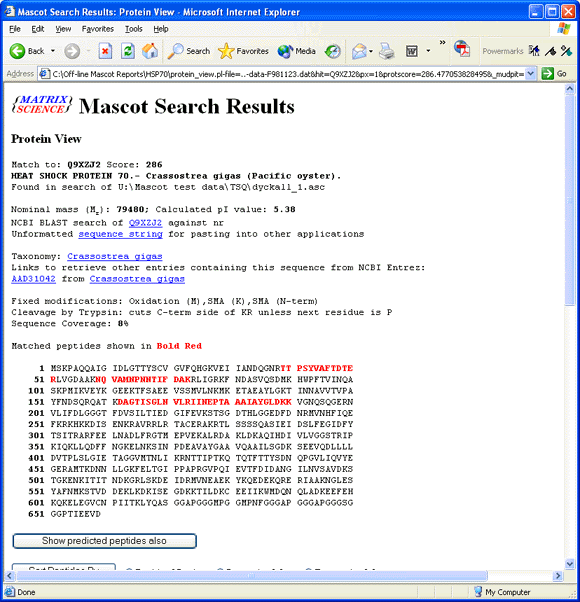Sharing result reports
Mascot search reports are generated on the fly by the Mascot server. This provides great flexibility, allowing a report to be re-formatted easily. The reports also make extensive use of HTML hyperlinks, allowing you to ‘drill down’ to other views of the data, such as the Protein View or the Peptide View.
However, these same features make it difficult to share the result reports with colleagues or customers who do not have on-line access to the Mascot server. This help page discusses some of the options that are available if you want to share result reports with a third party.
Remember that Mascot security allows you to provide limited or ‘read only’ access to your Mascot Server. This can be the ideal solution for a core service facility. Customers can access the search log, but only see their own searches listed. They can view all the standard reports and exports for their searches, but not run new searches or access search results belonging to users in other groups. For more information, see Chapter 12 of the Setup & Installation manual and the Administration module of the training course.
Mascot Distiller
If Mascot Distiller is not registered, it operates as a free project viewer. Someone can open existing Distiller project files, but cannot modify them or create new ones. You can use Distiller to perform peak picking, submit searches, import the results, and optionally perform quantitation. Then, send the raw file and project file to your colleague, and they can study every aspect of the search and quantitation results without needing online access to the Mascot Server. All stages of Distiller processing can be automated using Mascot Daemon, so this is ideal for large projects, with many raw files.
Saving a report from the web browser
All web browsers allow you to save the current HTML document to a file. Unfortunately, if you save a simple HTML file, you lose linked items, such as the images, which often contain important information. To capture the images, you need one of the newer browsers that have the option to save a "Web page, complete", or similar. In addition to saving the HTML page, this creates a directory, in which all the linked files are saved. This provides an exact off-line copy of the original report. If you want to email this to a colleague, you just need to zip up the relevant files, so as to preserve the directory structure.
Microsoft Internet Explorer, (version 5 and later), provides a means of saving a complete web page to a single file, called a web archive. This is a Multipurpose Internet Mail Extension HTML format file, (MHTML), in which the relative links in the Web page are remapped and the embedded content is included within the .mht file, rather than being saved in a separate directory.
One limitation of MHTML is that many browsers still don’t support viewing of these files, though this is likely to change. A more serious drawback is that it is still just a single level report, and you can’t drill down to other reports by clicking on the hyperlinks.
Printing to an Adobe Acrobat document
If you have Adobe Acrobat installed, you can print a Mascot result report to an Acrobat (.pdf) file. This has the advantage of being transportable to a wide range of platforms and can be imported by many software applications. On the other hand, you have to purchase the "full" version of Acrobat, you can’t create a document using the free reader. And, like MHTML, it is a single level report, and you can’t drill down to related reports by clicking on the hyperlinks.
Capturing a complete set of reports
The most comprehensive solution is to capture a complete set of result reports for off-line viewing using any web browser. There are many tools available for this purpose. Softpedia has listings of freeware and shareware for Windows, Linux, and Mac.
This article will describe how to use one of these tools to capture a complete Mascot result report, including Protein View and Peptide View reports, so that the collection can be sent to a third party for off-line viewing. The tool used to illustrate this procedure is Teleport Pro from Tennyson Maxwell Information Systems.
To begin with, display the Mascot result report in your usual web browser and ensure the formatting is exactly as required, (number of hits, report type, etc.)
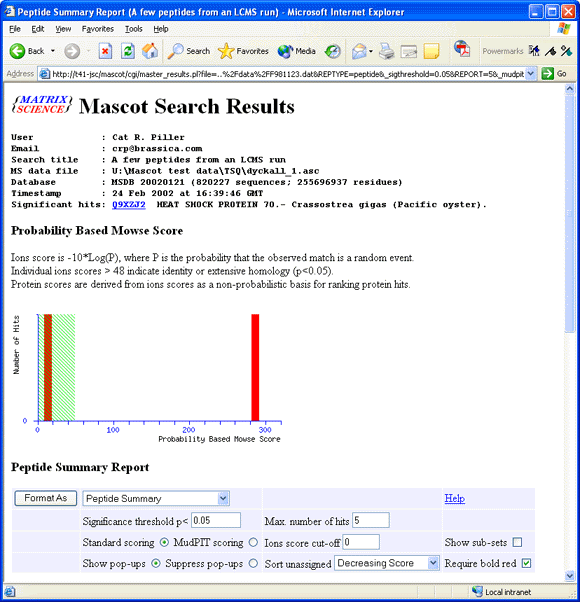
Launch Teleport Pro and, from the Project menu, choose New Starting Address
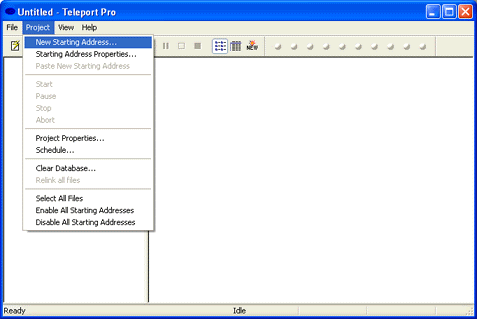
Copy the Report URL from the web browser address bar (CTRL+C) and paste into the URL field of the Teleport Pro Starting Address properties dialog (CTRL+V). Set the exploration depth to 1 link away from the starting URL, and limit URL’s to the Mascot server cgi directory. A project title is optional.
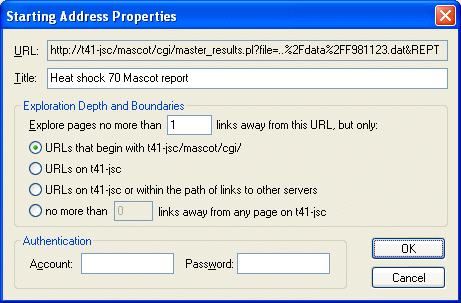
When you choose to start the project, you will be asked for a location to save the off-line files. You might want to organise your off-line files in a dedicated folder
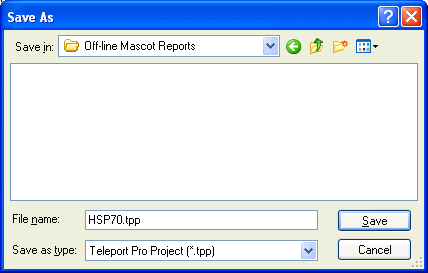
Teleport Pro will then proceed to save off-line copies of the top level report and all the linked reports. This will include a complete set of Protein and Peptide View reports for all the displayed protein hits and queries. If the report is a large one, this may take some time.
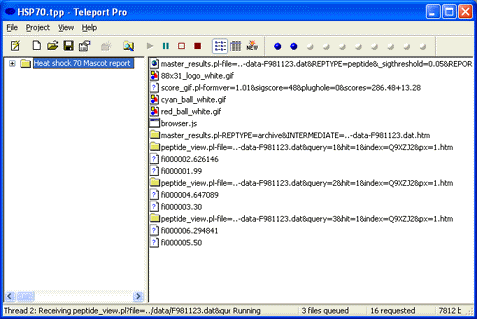
Once the project is finished, it will display a summary of how many pages were successfully saved
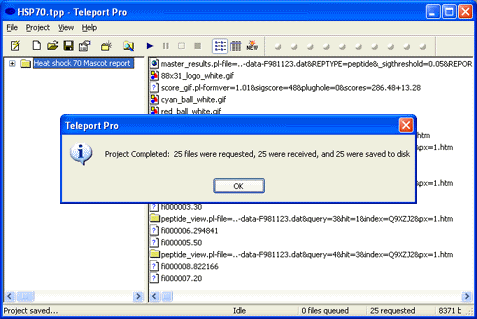
Go to the location where you saved the files and there will be a project file, (extension tpp), and a folder with the same name. The files in the folder are the off-line reports. The easiest way to send them by email is to zip the folder using WinZip or similar. You don’t need to send the project file, and the recipient does not need a copy of Teleport Pro.
To view the off-line reports, double click on the file named master_results.pl-file=..-data˜˜˜.htm. Sometimes, there will be a second file called master_results.pl-REPTYPE˜˜˜.htm, but this just contains an error message generated when Teleport Pro tried to create an archive report, and can be deleted. Tip: Rename master_results.pl-file=..-data˜˜˜.htm to index.htm, so it will be clearer to the recipient which is the starting document.
The end result is a live report, which looks just like the original, and allows you to drill down to related reports by clicking on the hyperlinks.